Getting Started
Last updated 08.09.2025
When you first open Aurora, you will be presented with a window that looks like the following.
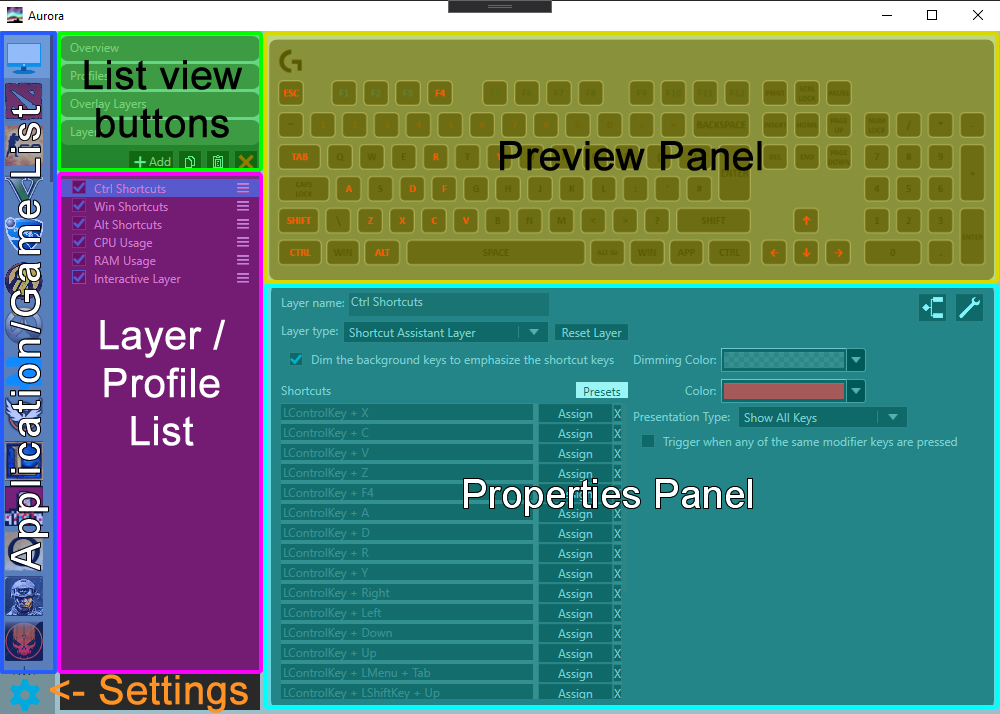
Enable device integrations
Settings -> Devices -> Enable all devices you want to use with Aurora.
- See Supported Devices for specifics.
Select device layouts
Settings -> Devices & Wrappers
- Go trough Keyboard, Mouse, Headset, and other devices and select the layouts you want to use.
- Choose the layout that best matches your device.
- If you want to use a custom layout, see Advanced Topics/Custom Layouts.
- Go trough Keyboard, Mouse, Headset, and other devices and select the layouts you want to use.
Enjoy the profiles!
Aurora will automatically apply the default profile for each application you open.
- See Natively Supported Games for games and integrations that Aurora supports out of the box.
- Some games and integrations may require additional setup.
- See Profiles to learn about Profiles & Layers.
- See Natively Supported Games for games and integrations that Aurora supports out of the box.
